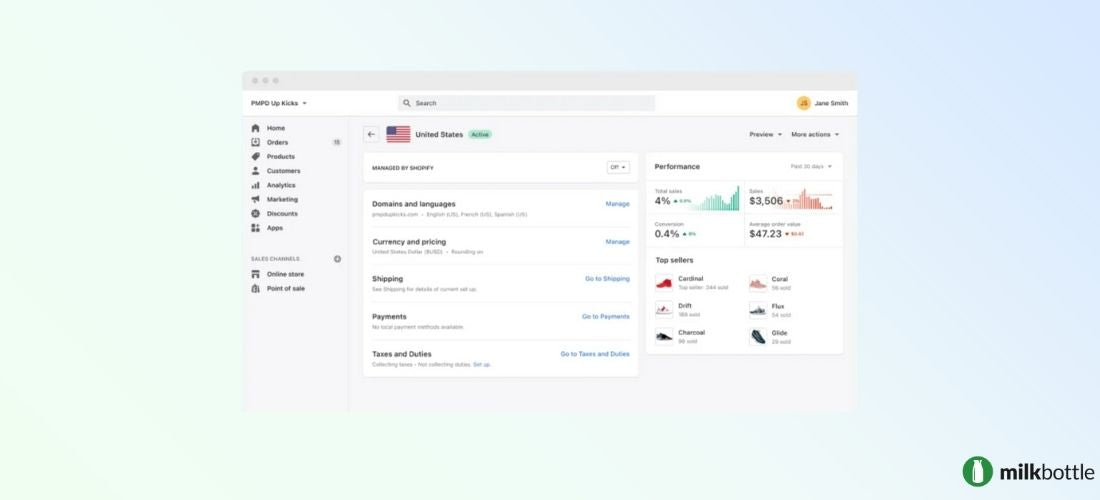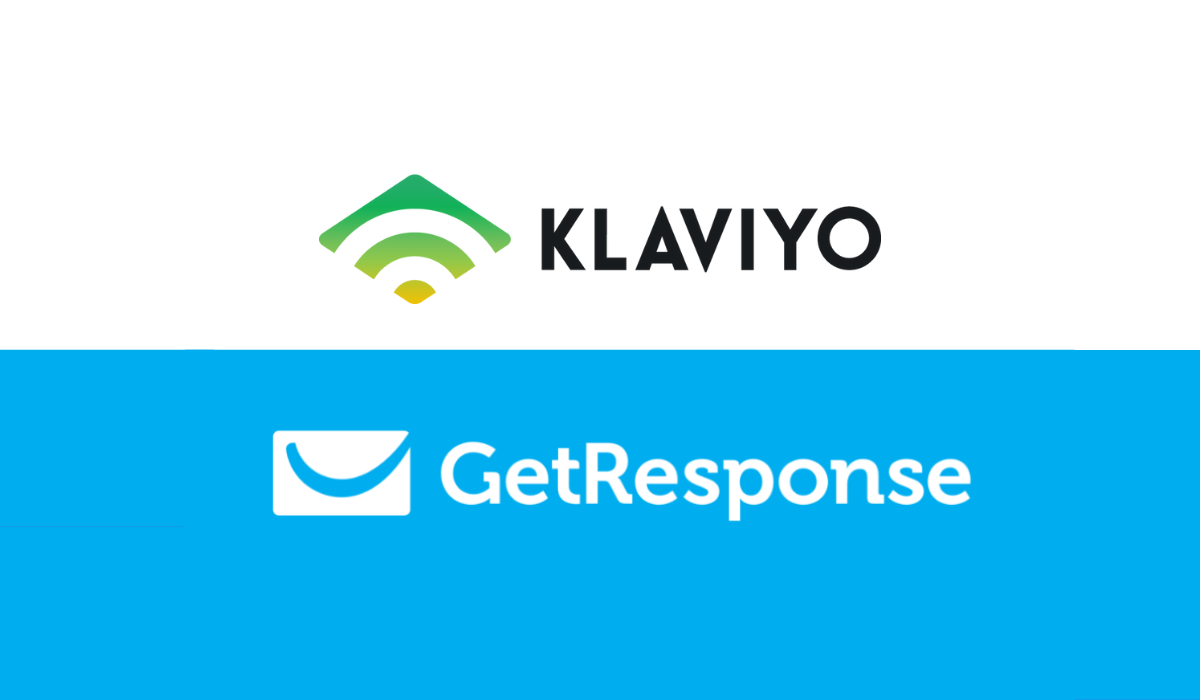A Complete guide to Shopify Markets
From September of 2021, Shopify introduced a cross-border management tool. This advanced Shopify tool allows eCommerce businesses to scale-up and optimises their Shopify marketing strategy, by creating a tailored online shopping experience for different buyer segments. This is ideal for improving user experience in international commerce, or for small online businesses transitioning to cross-border selling.
With Shopify Markets, specific countries can be targeted, alternatively, countries can be grouped together. Elements such as language, currency, pricing, and shipping, when automatically applied to the Shopify platform, massively improve user experience in your online store.
This beginner’s guide will cover the features and benefits of Shopify Markets. You will also learn how to understand your markets on Shopify and how to manage them, currency exchanges will also be covered.
In this guide:
- Benefits of Shopify Markets
- Key features of Shopify Markets
- Understanding your markets
- Managing your markets
- Receiving different currencies
Benefits of Shopify Markets
A tailored experience on an eCommerce platform creates a seamless shopping experience, boosting sales/conversions for international customers. 65% of users prefer to shop in their own language, while an additional 40% of conversions are lost by not using local currencies. Shopify Markets allows businesses to take advantage of up to 50 different eCommerce markets.
Shopify Markets is an integrated market management tool that is simple to set up, use and edit. All you need to do is set up the markets that are important for your business, and you can start cross-border selling.
Key features of Shopify Markets
- Currencies – Shopify Markets automatically generates currencies for overseas markets. 40% of conversions are lost as a result of cross-border online stores not using local currencies.
- Language – Markets automatically translates your Shopify storefront into the language(s) of your international market. This is vital as 40% of buyers would not consider a purchase from a site in a foreign language.
- Domains and SEO – Shopify automatically generates short, SEO friendly, country specific domains, subdomains and subdirectories to make sure that the appropriate site configuration appears in the search engine for your target market. Shoppers will always reach the version of your Shopify store that they are most likely to convert in.
- International payments – Many shoppers prefer to use a Shopify payment method that they know and trust, so Shopify Markets allows you to tailor payment services to help reduce abandoned carts.
- Duties and Taxes – Many countries have different tax expectations. To display tax as customers expect to see it, you will need to enable dynamic tax-inclusive pricing. Once configured, Shopify automatically applies these rates to customers’ checkout to avoid hidden fees and bad user experience.
- Shipping – Once countries are added into shipping zones, Shopify will automatically generate international shipping fees on Shopify Markets.
- Custom pricing – Shopify allows you to manually change your product page and set prices for international markets, based on your agreements with retailers in that region.
- Configurable markets – Shopify allows you to easily configure your markets, you can target a single country that is generating a large proportion of sales, or you can target a group of countries with the same eCommerce experience. Shopify also allows you to easily create, edit and remove these markets.
- Customisable themes – You will soon be able to customise your Shopify theme for each market to create a better, more tailored user experience on the Shopify platform.
Understanding your markets
For those transitioning from Shopify Merchant, you will first see your markets categorised as follows:
- Primary market – this is the single country or region that you sell the majority of your products to, this may be the same as your store location, but it doesn’t have to be. Your primary market is dictated by the currency on your primary Shopify store.
- Single-country markets – This list will consist of single-country markets based on currencies you previously accepted. For instance, your old site may have accepted primarily CAD but also accepts USD. The US would be automatically created as a single-country market.
- International markets – This is a list of recommendations for markets based on popular markets for similar merchants.
- Countries that you don’t sell to – This is a list of countries that doesn’t fall under any of the other market categories. Customers from these countries can see the primary online storefront but they won’t be able to check out. By adding countries from this list into your markets, you can begin selling to them.
For newer Shopify Plus users, you will not have a single-country markets category to begin with. If you currently have a basic Shopify plan, explore Shopify Plus pricing here and consider whether it is time to upgrade for your small business.
Once you start to customise your international commerce strategy, your markets will start to look different. Bear in mind that countries can only be included in one market at a time and newer markets override existing ones.
Single-country markets
You may choose to target single countries that are generating a significant portion of sales with a unique online experience, to further boost conversions. By isolating one country into its own market, you create a single-country market. Your Shopify storefront will show the language and currency of your international market.
Country-specific domains can be generated for these markets, for example, your primary market in the UK would reach mystorefront.co.uk, while your single-country market in Australia would reach mystorefront.com.au. Read more about creating international domains here.
Multiple-country markets
If you decide you want to group multiple countries that have similar pricing strategies and shipping rates into one market, you can add these markets into a multiple-country market. For example, you may want to target Canada and the US together. Your Shopify storefront will show your primary market currency by default, however, by enabling ‘multi-currency’ you will be able to tailor your online store currency.
Shopify automatically generates subfolders or subdomains when you create a new market. For example, your US market would reach mystorefront.com and your Canada market would reach mystorefront.com/en-ca. You can also choose to set a subdomain for your markets, for example, ca.mystorefront.com. Learn how to set up international URLs.
Managing your Markets on Shopify
Creating, previewing, and editing your markets is simple. Fromv the Shopify admin, go to Settings > Markets.
Create a market
- Select Add market, then add a market theme (e.g. North America).
- Then add the Countries/regions you want in your market.
- Select Done > Save.
Preview a market
- Select Manage next to the market you want to view.
- Select the language you want to preview your site in from the Preview list.
Edit a market
- Select Manage next to the market you want to edit.
- Click Edit, and then click Add countries/regions. OR remove the countries you don’t want to include in this market (see deactivating or removing a market).
- Search for the country or region that you want to add.
- Select Done > Save.
Activating a market
Your international markets are not active unless you’re selling to that market already. Before you activate your market, you will need to configure your international store settings and shipping zones. Once these things are in place you can activate the market as follows:
- Select Manage next to the market you want to activate.
- Select Activate market.
Deactivating or removing a market
If you no longer want to sell to a country or market, you can deactivate or remove it and it won’t affect existing orders. Any domains and subdomains will be automatically directed to the primary Shopify storefront; any subdirectories will stop working. Any customers redirected to your online storefront will not be able to check out.
Deactivating a market saves the market configurations so you can reactivate it whenever you want to start selling again.
- Select Manage next to the market you want to deactivate.
- Select More actions > Deactivate.
- Select Deactivate to confirm.
Removing a market deletes it permanently.
- Select Manage next to the market you want to deactivate.
- Select More actions > Remove.
- Select Remove to confirm.
Receiving different currencies
You can receive Shopify payments in many different currencies using Shopify Markets. Even your primary market currency can be different to your payout currency. For example, if you are based in Ireland but you sell mainly to the UK, you may have a store currency in GBP but a payout in EUR. Small currency exchange fees will apply.
You can only change your Shopify store currency (and your primary market) in your Shopify Store Settings:
- From Shopify admin, go to Settings > Store details.
- Select Store currency and select a currency from the list.
- Select Save.
You will not be able to change your currency if you have already accepted payment in your old currency. Contact Shopify for support.
Related Pages
Upgrading to Shopify Plus: when and why to make the move
How much does Shopify Plus cost?
A complete guide to Shopify marketing and SEO
A complete guide to the Shopify mobile app
Shopify online store 2.0